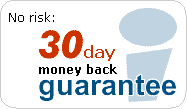DUV-1000 - Installation Instructions
 Below you will find installation instructions for the DUV-1000 IP Phone. For Installation instructions of other broadband phone adapters click here.
Below you will find installation instructions for the DUV-1000 IP Phone. For Installation instructions of other broadband phone adapters click here.
Setting up your DUV-1000 to work with iConnectHere is easy! The following instructions will help you set up your IP Phone in a simple Step-by-Step method.
- Step 1: Prepare your DUV-1000 before configuration
- Step 2: Entering alpha-numeric and special characters
- Step 3: How to configure the DUV-1000 with ISP parameters
- Step 4: How to configure the DUV-1000 with iConnectHere parameters
- Step 5: Start making calls with your DUV-1000
Step 1: Prepare your DUV-1000 before configuration
- Connect the handset to the side of the DUV-1000 with the handset cord.
- Connect your dial up internet connection to the DUV-1000. Plug one end of your telephone cable (RJ-11) into the LINE port at the back of the DUV-1000 and the other end into a working telephone wall jack.
- Connect the power adaptor to an AC outlet and the power cord into the connector marked “AC” on the bottom of the DUV-1000.
- Lift the handset and listen for the dial tone that indicates the DUV-1000 has been installed properly. If you do not hear a dial tone, check that the power adaptor is plugged into a live electrical outlet and that the power cord is pushed securely into the connector.
Step 2: Entering alpha-numeric and special characters
Lower case letters:
- Press a digit key two times to enter the first character written on that key.
- Press three times to enter the second character written on that key
- Press four times to enter the third character written on that key.
- Press five times to enter the fourth character written on that key.
For example, to enter "e" press the 3 key three times quickly. If you press the 3 key three times slowly, you will enter "333".
Capital letters:
Press the SHIFT button and then the corresponding letter following the instructions for lower case letters.
Special Characters:
| @ At | Press DIAL UP 1 | |
| . Dot | Press DIAL UP 2 | |
| - Hyphen | Press DIAL UP 3 | |
| _ Underscore | Press DIAL UP 4 | |
| $ Dollar | Press DIAL UP 5 | |
| & Ampersand | Press DIAL UP 6 | |
| / Slash | Press DIAL UP 7 | |
| : Colon | Press DIAL UP 8 |
Example of how to enter "teSt_1":
| Press the 8 key twice | t | |
| Press the 3 key three times | e | |
| Press SHIFT and then the 7 key five times | S | |
| Press the 8 key twice | t | |
| Press DIAL UP and then the 4 key | _ | |
| Press 1 | 1 |
Other useful tips:
- Press DIAL UP and then 0 to backup one character.
- "2" at the end of a step lets you re-enter the field value.
- If you have to enter one number multiple times in succession - press the key once, wait a few seconds, and press the key again. For example, for the number 33, press 3, wait a few seconds, and press 3 again. If you press the 3 key twice quickly, you will enter the letter "d".
Step 3: How to configure the DUV-1000 with ISP parameters
- *123*# (enter menu)
- 12345# (menu Password)
- 1 (ISP parameters)
- 1 (edit ISP Phone)
- Enter ISP phone followed by #
- 1 (1 to accept or 2 to re-enter)
- 1 (edit ISP username)
- Enter ISP Username followed by #
- 1 (1 to accept or 2 to re-enter)
- 1 (edit ISP Password)
- Enter ISP password followed by #
- 1 (1 to accept or 2 to re-enter)
- 5 (save and quit)
Step 4: How to configure the DUV-1000 with ICH calling parameters
- *123*# (to enter to menu)
- 12345# (Menu Password)
- 2 (Calling Card parameters)
- 1 (edit Calling Card User_ID)
- Enter your 8-digit UserID followed by #
- 1 (1 to accept or 2 to re-enter)
- 1 (edit Calling Card Password)
- Enter your 4-digit password followed by #
- 1 (1 to accept or 2 to re-enter)
- 5 (save and quit)
Step 5: Start making calls with your DUV-1000
You are now ready to make calls. Press the “DIAL UP” button so that the DUV-1000 connects to the internet and then dial the telephone number. Make sure to dial country code, area code, and the number followed by # - even for local phone calls: e.g. USA call 1- #.
To make regular PSTN calls, pick up the handset (do not press the “DIAL UP” button) and dial as you would normally dial using a regular phone.
* For further information, please visit our online Help Center - you can access it in the Navigation Bar at the top of the page. You will be able to view our frequently asked questions or contact Customer Care for further assistance.